When working on a web project, you often need to export designs from one tool to another. The methods for importing designs into Figma are varied, and will depend on the type of file you are using and your needs. Figma simplifies the export/import of your mock-ups and prototypes, using several features:
- Import tool
- Drag and drop functionality
- Copy / Paste
Using the file importer
The Figma import tool supports the following files:
✅ Sketch files (.sketch)
✅ Figma files (.fig)
✅ Images (PNG, JPG, HEIC, GIF)
- From your main Figma interface, click on the "Import" icon on the top left
- Choose the file to be imported on your computer and click on "Open".
- A pop-up window will open to tell you whether the import was successful or not. Click on "Done".

Import by Drag & Drop design
The drag and drop functionality supports the following files:
✅ Sketch files (.sketch)
✅ Figma files (.fig)
✅ Images (PNG, JPG, GIF)
✅ Vectorized files (SVG) to Figma file
- Simply drag and drop a file from your computer to your main Figma interface.
- A pop-up window will open to tell you whether the import was successful or not. Click on "Done".

Copy / Paste components
Copy and paste supports the following files:
✅ Images (PNG, JPG, GIF)
✅ Vectorized files (SVG) to a Figma file
The copy/paste functionality of your elements works when you intervene directly on the editor mode of Figma. You will not be able to copy and paste files directly into the dashboard.
Ready to take your website to the next level?
Improve your online visibility thanks to Digidop's experience, excellence and reactivity!


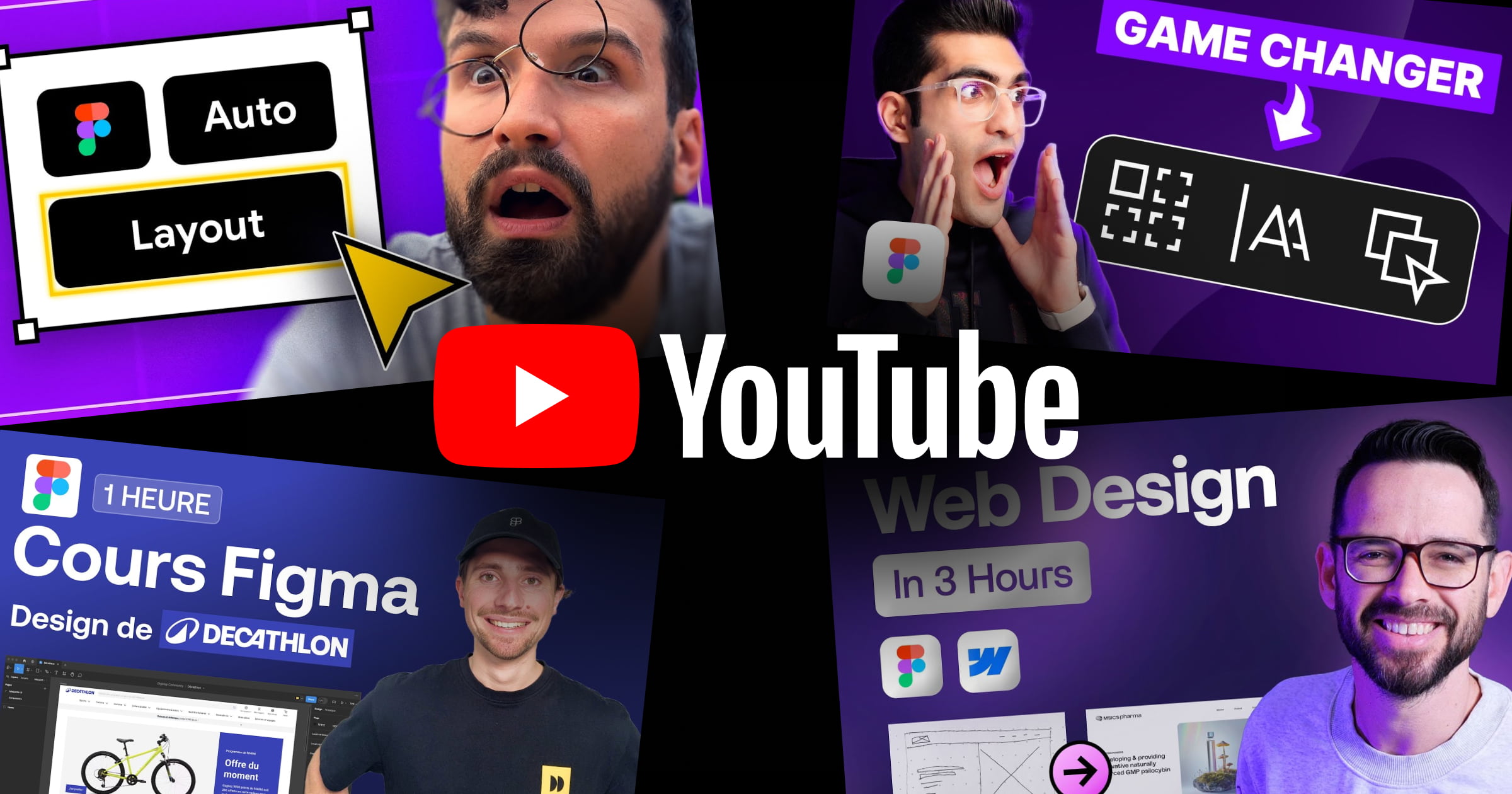


.webp)
.webp)

