Figma offers several import methods, depending on the type of file you wish to integrate. Whether it's simple images, vectors or even Skecth files, Figma makes it easy to import files.
Importing images into Figma
There are several ways to import images into Figma, depending on your needs:
- Drag and drop images directly onto the canvas
- Importing an image from the computer
- Integrating an image as a filler
- By simple copy / paste
- Integrate images with the "Place Image" feature
- Adding animated GIFs to layouts
Importing vectors into Figma
Exporting/importing graphic elements from one tool to another sometimes requires file conversions into a more suitable format. These imports are therefore often done with quality losses, depending on the exporter or converter used. To limit this problem, theusing SVG files is recommended.
Indeed, the vectorisation of the files allows the graphic elements to be stretched without any loss of quality and sharpness.
3 methods of importing vectors into Figma :
- Copy a vector element from another design tool and pasteit into Figma
- Exporting visuals in SVG format and importing them into Figma
- Import Sketch or Figma files containing SVG visuals
Importing an entire file into Figma
Beyond a single image or illustration, it is also possible to import an entire file into Figma. Two methods to import a file into Figma:
- Using the FigmaImporter
- Drag and drop a file into Figma
Ready to take your website to the next level?
Improve your online visibility thanks to Digidop's experience, excellence and reactivity!


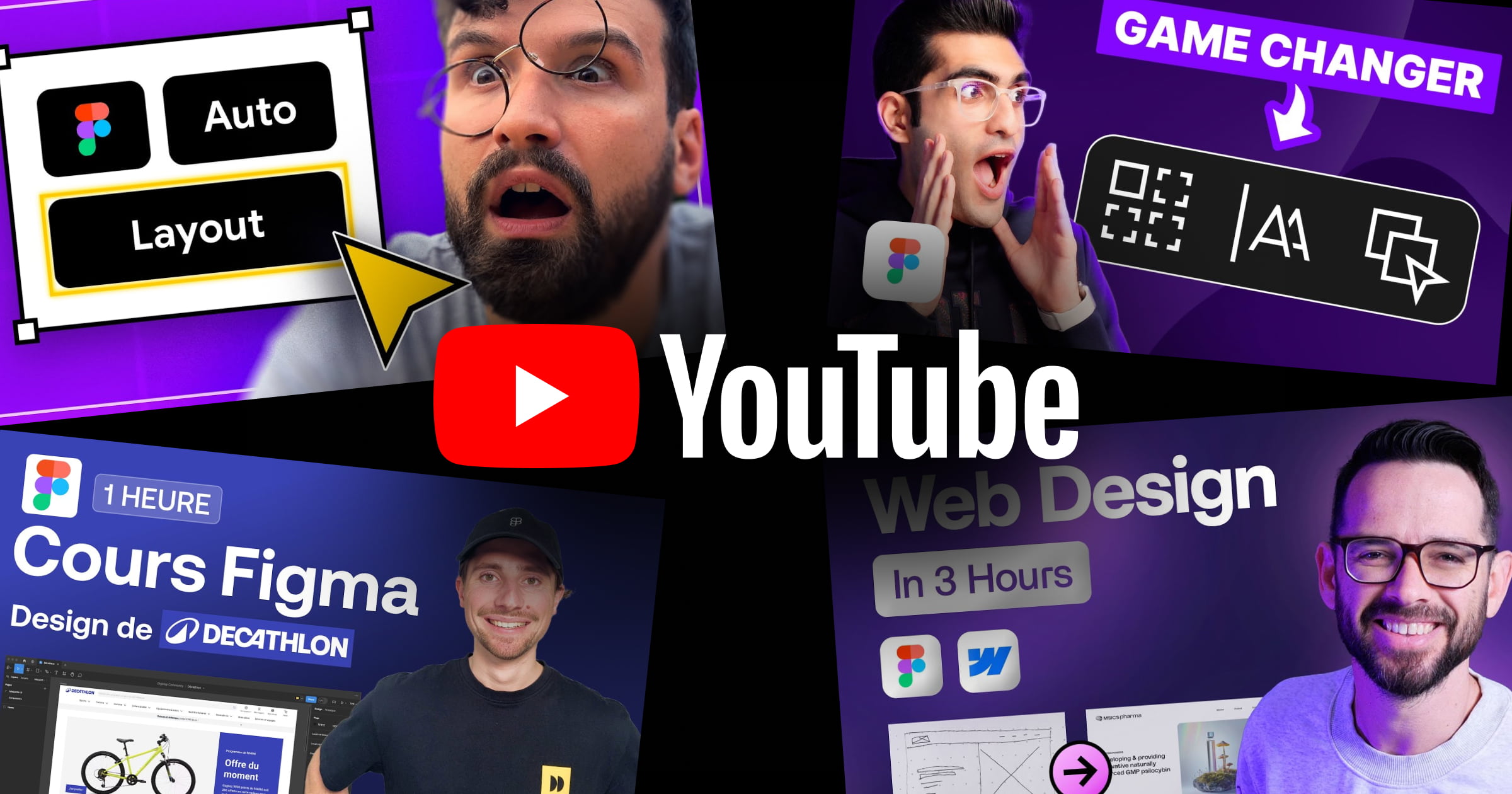


.webp)
.webp)

