The Webflow CMS is one of its strong points. The ability to create different collections with custom fields to create dynamic pages or sections offers enormous development freedom.
A few days ago, Webflow released a new feature for its CMS that will make life easier for many web publishers.
CMS Webflow feature: Manage several CMS elements at the same time
This new feature simply allows you to update items in a grouped way from the CMS. This is a huge time saver for people who used to publish, unpublish, archive or draft their items one by one.
With just a few clicks, you can update 2, 3, 4 or even 200 items at a time.
How to publish or unpublish several items at the same time in Webflow?
Via the Webflow Designer
From the Webflow desginer, you can take advantage of this feature by following the steps below:
1. Open your Webflow project
2. Click on the CMS icon
3. Select a collection

4. Click on "select".

5. Select your different items

6. Click on "update items" and choose the option you want
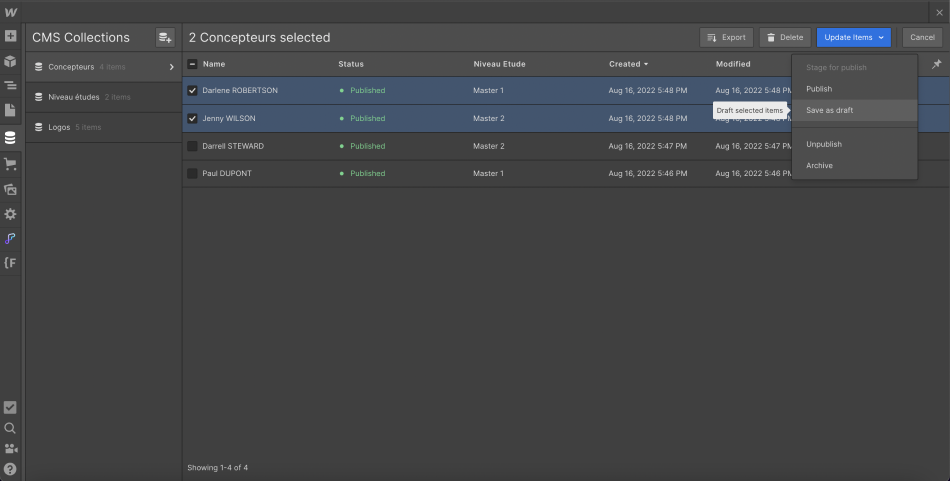
Via the editor mode
1. Log in to your editor account
2. Click on "collections".

3. Select a collection
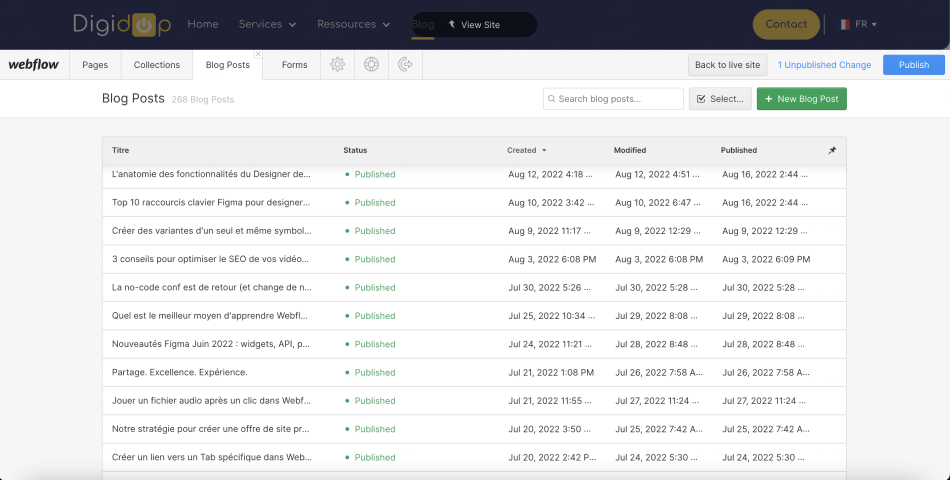
4. Click on "select".
5. Select your different items
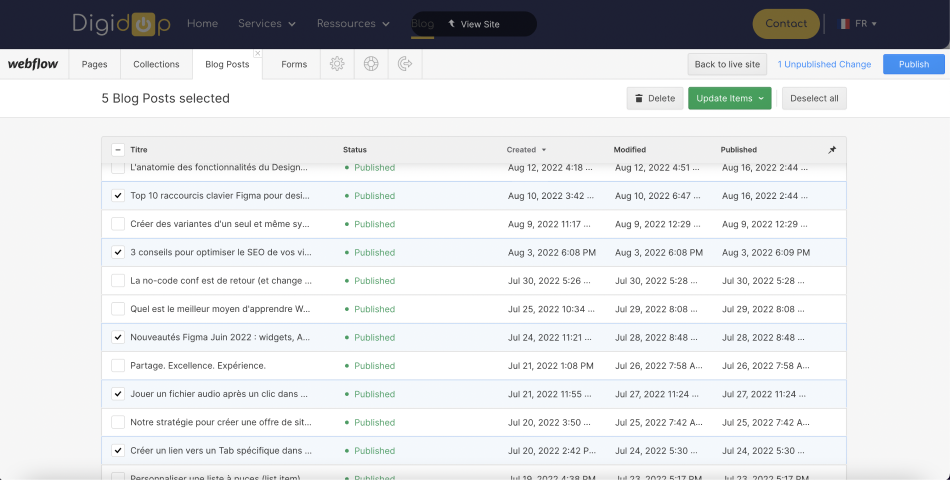
6. Click on "update items" and choose the option you want

Now you can be more productive on Webflow and avoid wasting time managing your items one after the other!
If you want to learn how to use the editor mode of Webflow, here is an article that can help you!
Ready to take your website to the next level?
Improve your online visibility thanks to Digidop's experience, excellence and reactivity!





.webp)
.webp)

