The Figma community is an online platform where designers, developers, teachers, design agencies and even illustration enthusiasts can upload and share various design projects in the field of web design. Each file shared with the community serves as a practical guide or inspiration.
You can find examples of projects shared by community members that you can download for free and easily. Just click on them and you're done! Not only can you duplicate them, but we encourage everyone who visits the Figma Community to share projects too!
Thousands of projects are shared daily on the Figma community, which is also the strength of this nocode tool. Don't miss out on this very active no-code community that is always listening to you and is a real source of inspiration!
To further strengthen this community, we explain in this article how to share your Figma projects with the Figma Community:
- File sharing
- Sharing Plugins
- Widget sharing
Step 1: Create your public Figma Community profile
By default, your Figma account is a private account. This means that all the projects you make are only visible to you and the people you share them with. To share your files with the community, you will need to create a public profile on Figma first.
See our article on this subject 👇
How to join the Figma Community to share your designs?

Step 2: Choose the Figma project to share
Once you have created your Figma profile, you can start sharing your first designs. Actually you can share three types of things with the Figma community:
- File sharing
- Sharing Plugins
- Widget sharing
In this example we will focus on the most common need which is to share a Figma file with the community.
- Click on the "Files" tab (normally the default tab)
- Click on the project you wish to share

Step 3: Set up the publication of your Figma design
- Add a title: we recommend that you use keywords that best represent your file. Be punchy and concise, Figma limits the maximum number of characters.

2. Add a description: Figma gives you a lot of freedom in the description of your file. You will be able to give more details and format your text.

3. Add tags: To make your Figma project easy to find in the community, you can add "Tags". These are the keywords that best define your shared file. For example, if you are sharing a web model you could use keywords such as: web model, web design, wireframe, website, UX, UI, etc.

Step 4. Publish your project with the Figma community
Your publication is ready, click "Publish" to share your design with the Figma Community! 🤩
Find Digidop in the Figma community
Ready to take your website to the next level?
Improve your online visibility thanks to Digidop's experience, excellence and reactivity!


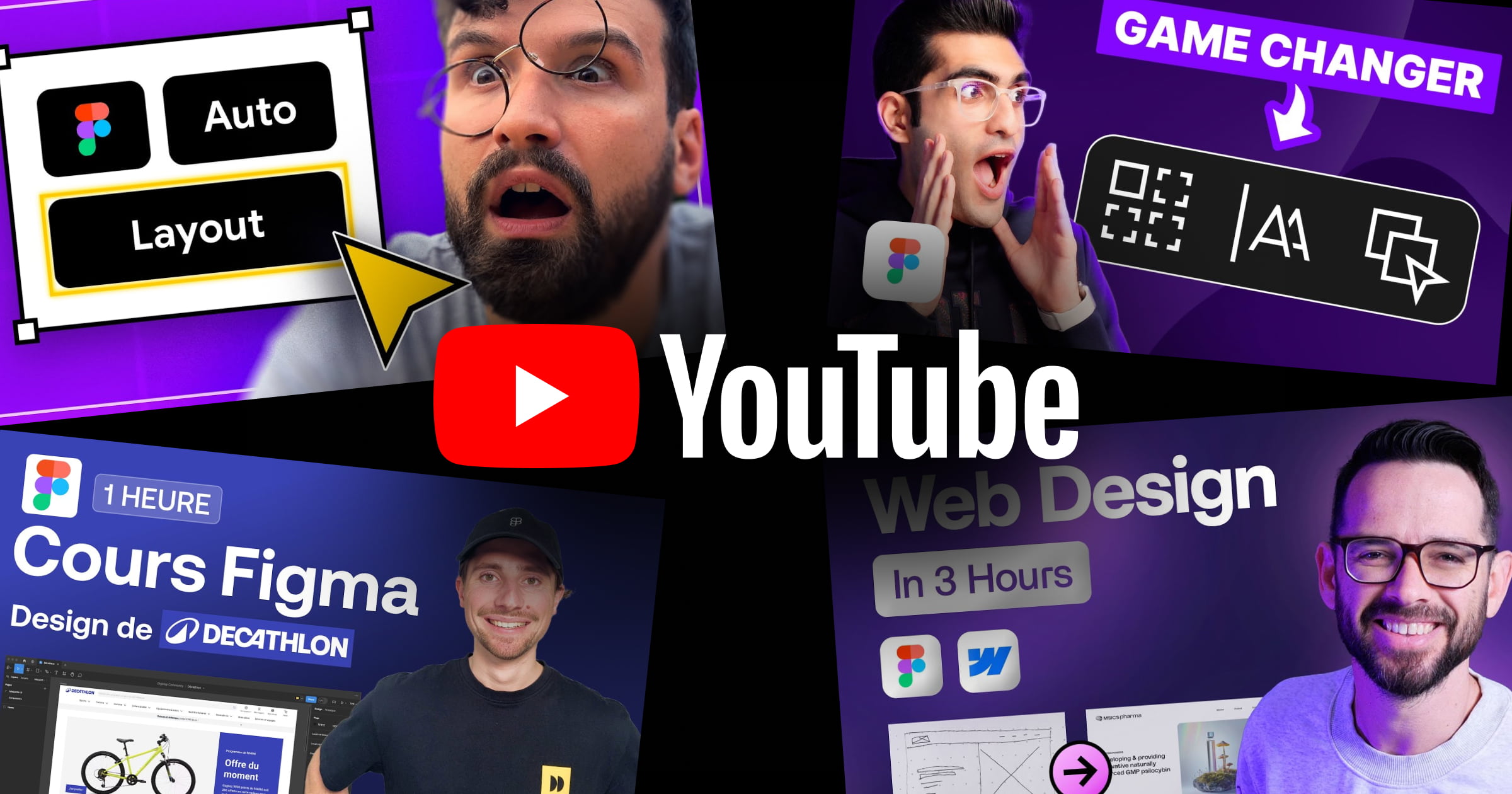


.webp)
.webp)

