Have you lost a Figma visual? Has a page of your web template been deleted? 😱
We remain zen, Figma has thought of everything 💆♀️
Everything you and other designers do in your Figma projects is carefully recorded in your file history. Nothing is lost, and best of all, you can even restore it! The Figma history allows you to :
- See thehistory of each change
- Restore an old version
- Duplicate an old version (e.g. to compare with the current one)
- Share the link of a specific version of your Figma file
- Create multiple versions of your file
- Name and add a description to each version of your file
Here is how to access the history of your Figma file, to restore an old version.
Step 1: Go to the Figma project
Open the Figma project you wish to restore.
Step 2: Open the file settings
In the middle of the navigation bar :
- access your file settings
- click on"Show version history".

Step 3: View the file timeline
The history bar opens on the right of your Figma file. You will have access to all the modifications that have been saved in it:
- history by version,
- history per person,
- history by hour
Click on the version you are interested in to view it in Figma.
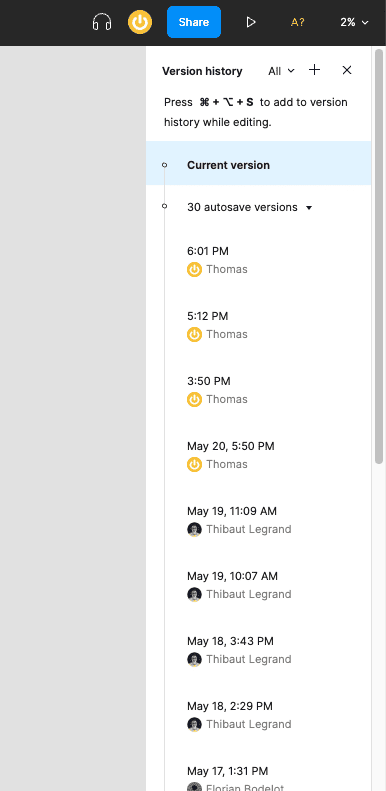
Step 4: Restore an old Figma version
Once you have found the version you wish to restore, you can :
- Right click on the version,
- Click on "Restore this version" to restore it
- Click on "Duplicate" to duplicate it while preserving the current one
- Click on "Copy link" to share this version
Finally, click on "Done" at the top left of the navigation bar to exit the History mode.
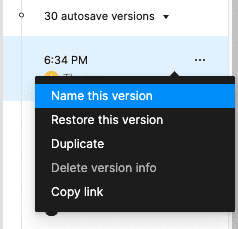
Bonus: Create a version of your Figma file
The Figma file history is created automatically after 30 minutes of inactivity on the file. You may prefer to create a specific version of your file, to record the progress of the project. Figma allows you to do this manually, directly from the Figma history.
- Access your Figma history
- At the top right, click on the "+" icon to add a version of the file?
- Name your version and add a comment
- Register
Keyboard shortcut Cmd + opt + S

Ready to take your website to the next level?
Improve your online visibility thanks to Digidop's experience, excellence and reactivity!


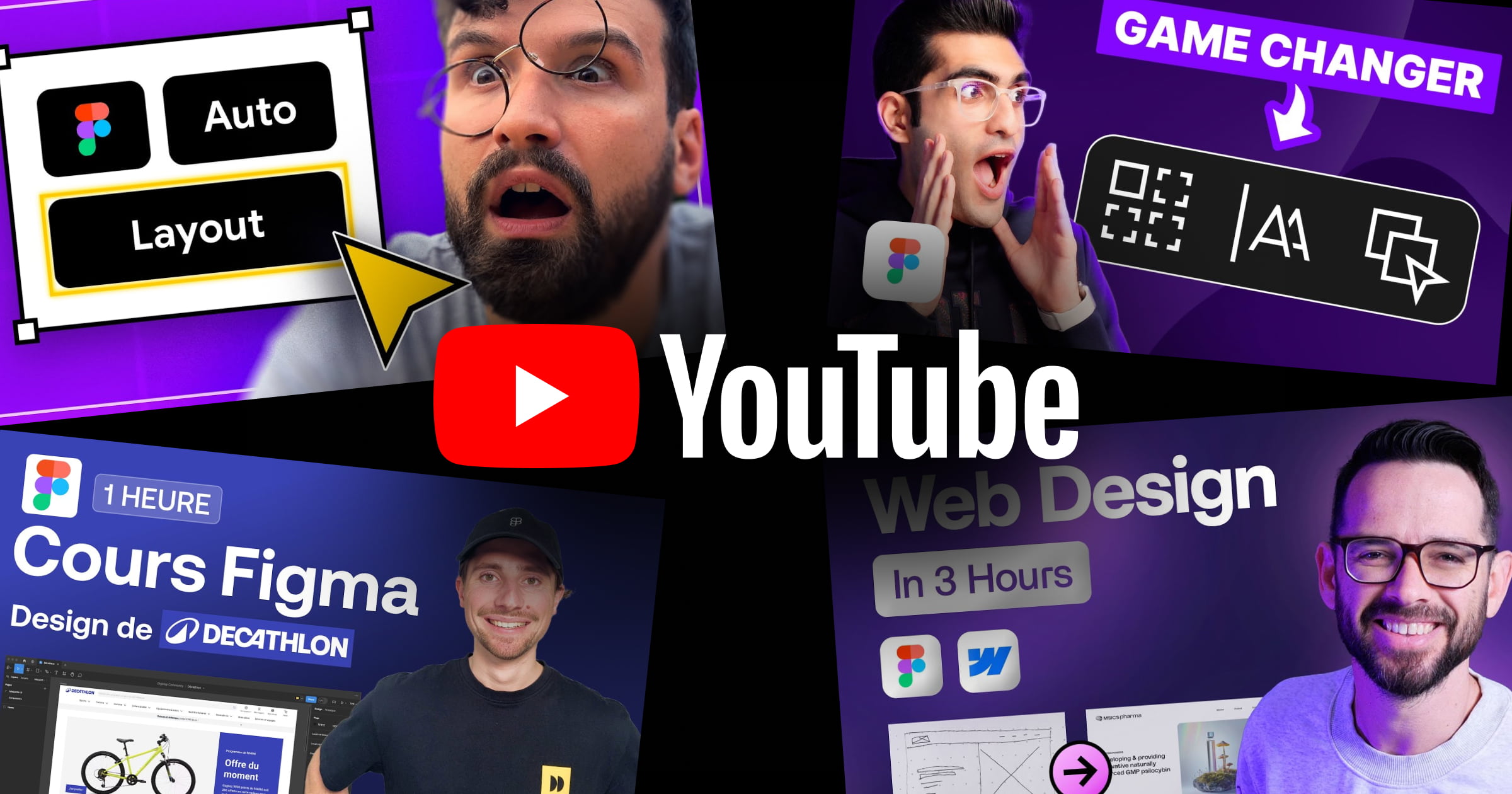


.webp)
.webp)

